Potential Windows Update Database Error Detected How To Fix
With Windows 10, Updates are set to download and install automatically whenever a device connected to Microsoft server. But sometimes you may experience Windows update stuck downloading or fails to install with a different error. And running the Windows update troubleshooting tool results "Potential Windows Update Database error detected". For some others update troubleshooter results, "Windows Update components must be repaired". If you are also struggling with the similar problem here apply the solution below to fix windows update database error 0x800f081f, 0x80070490, 0x8007000d etc.
Contents
- 1 Windows update database error
- 1.1 Check if Corrupted system file causing the problem
- 1.2 Run DISM Command
- 1.3 Restart Windows update components
Windows update database error
This error "Potential Windows update database error detected" mostly occurs if the windows update database (software distribution folder, Where windows temporarily download update files) gets corrupted. Also if installed an update bug, or System files get corrupted which may result in Windows update error. Well if Due to some reason Windows update or its related services not started you may also face various errors such as 0x80070020, 0x80080005, 0x8024001f, 0x80244022, 0x80096004, and others.
First Check Windows update service is running,
- Press Windows + R, type services.msc and ok
- Scroll down and look for Windows update service,
- Check its running state, otherwise, right-click and do a restart.
- Also, check BITS and Superfetch service is running state.
Temporarily disable security software and disconnect from VPN (if configured).
Also, check and make sure you have a stable internet connection to download windows update files from the Microsoft server.
Perform a clean boot and check for updates, That probably helps if any third-party service conflict causing the problem.
Check if Corrupted system file causing the problem
As discussed before corrupted missing system files mostly cause different problems. We recommend run the system file checker utility that helps restore missing files with the correct one.
- Open command prompt as administrator
- Type command sfc /scannow and hit the enter key.
- This will scan and detect missing corrupted system files.
- If found any the SFC utility automatically restores them with the correct one from the compressed folder located on %WinDir%\System32\dllcache.
- Wait until 100% complete the scanning process after that restart to take effect the changes and again check for updates.

Run DISM Command
If running SFC utility fails to fix corrupted system files, SFC scan results system file checker found corrupt files but was unable to fix them or Windows Resource Protectionfound corrupt files but was unable to fix some of them. That cause you need to run the DISM command ( DISM stands for Deployment Image Servicing and Management and it's a tool that can be used to repair and service Windows images. )
DISM.exe /Online /Cleanup-Image /RestoreHealth
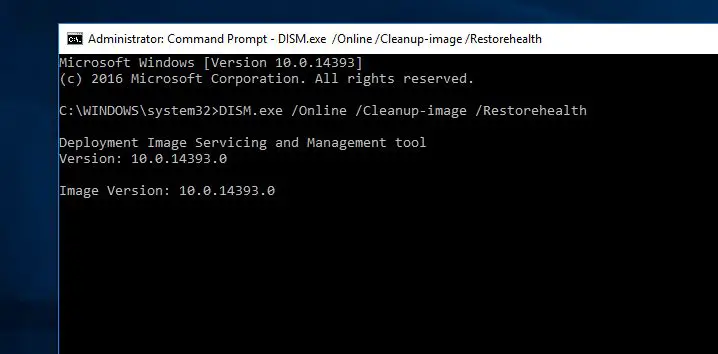
DISM will replace potentially corrupted or missing system files with good ones. However, if yourWindows Update client is already broken, you will be prompted to use a running Windows installation as the repair source or use a Windows side-by-side folder from a network share, as the source of the files. You will then be required to run the following command instead:
DISM.exe /Online /Cleanup-Image /RestoreHealth /Source:C:\RepairSource\Windows /LimitAccess
Restart Windows update components
This is the most effective solution to fix almost every windows update problems, include Potential Windows Update Database Error Detectedmessage simply by disabling the Windows Update service and renaming the affected directories. To do that,
First Open the Command Prompt as administrator.
When Command Prompt opens, enter the following commands one by one and hit the enter key to execute the same:
- Net stop wuauserv
- Net stop cryptSvc
- Net stop bits
- Net stop msiserver
The above commands stop the Windows update and its related services MSI Installer, BITS, and Cryptographic.
- Ren C:\Windows\SoftwareDistribution SoftwareDistribution.old
- Ren C:\Windows\System32catroot2 Catroot2.old
These commands rename SoftwareDistribution and Catroot2 folder where windows update files downloaded before installing on the system. Renaming these folders force Windows update to create new one and download fresh update files.
Now restart the services you previously stopped.
- Net start wuauserv
- Net start cryptSvc
- Net start bits
- Net start msiserver
Well close the command prompt, and restart your PC. Once your PC restarts, try to install Windows updates again. I am sure this time you didn't get any windows update related errors. Or no need to run the Windows update troubleshooter which may resultsPotential windows update database error detected for you. Also, Read
- Quick tips to Fix Your DNS Server might be unavailable in Windows 10
- How To Fix Disk Errors with Check Disk Utility (CHKDSK)
- [Fix] DNS Server not Responding On windows 10/8.1/7
- Windows 10 Start menu Troubleshooter results Tile Database Is Corrupt? Here how to fix
- How to repair missing or corrupted system files windows 10
 report this ad
report this ad
Potential Windows Update Database Error Detected How To Fix
Source: https://windows101tricks.com/potential-windows-update-database-error-detected/
Posted by: skillernwidee1984.blogspot.com

0 Response to "Potential Windows Update Database Error Detected How To Fix"
Post a Comment